There are 2 different ways to process NOF merchandise:
1) drop it into the system using the UPC Maintenance menu which is found under the Pricing Menu of Store Applications on the Label and Signing computer in which it is an item which the store sells, but the DPCI wasn't tied correctly to the UPC (which happens a lot with assortment items and this year Valentines and Easter merchandise. All you need is to type in the DPCI if there is a label or if it is printed on the item itself, then type in the corresponding UPC hit F4 and then it is added to the system.
2) use the SIM function under All Applications, scan the product, accept the price (if one is given) enter the quantity of tickets needed (you can only print out 10 tickets at a time), then enter the O'Neil Printer (portable printer) ID number (make sure there are clearance tickets in there) and you are good to go. If a price is not suggested, and you do not sell that item in the store, then you use the same SIM process, find an item similar to what you have, enter the Department and Class number, then enter the estimated original price, accept the new price, then print the ticket.
When printing the tickets using SIM remember to place the price on the product just like you would a clearane ticket (upper don't hand corner of merchandise) and using a black marker, cross out the original UPC so that that barcode cannot be scanned.