OK... I just recently started doing RFID and would like to boost my score. I asked about this report and got some pretty vague stares, but one ETL dove in and looked it up. How do we use it? I'm not really sure what I'm looking at, how far back to go, what each column means (what are the abbreviations for), etc. What does "reject" really mean and how does researching it make it not a reject? I need some guidance here, please.
It's a new report and I don't have it in front of me so I'll try to go off memory. The first time you enter the report you'll want to click the 3 lines that get smaller as they go lower and select and save your store as default. Your store will appear in a white box and list your score %s. The important section is lower on the page and you want to click the title of the second report. Pertinent info on that page is weeks on report - you want to research those items so 'important' people know your store is doing RFID properly; RFID scanned/expected - the number of units the system thought your store had at the time of scan; RFID counted/actual - the number of units you actually scanned; there is also a column that shows the discrepancy, which is nice to sort by if you don't have time to research the whole report.
In order to use the report, you click something click called 'export to csv' (I think). That'll send it to excel. I'm not an excel expert, but if you don't know anything about excel, the following may help you to be able make the report more usable after printing:
In order to make the columns more readable, you navigate to the row immediately above the first row of the excel document. In the row, you double click the vertical column separators and the columns will expand or contract to the correct size. Next you can sort columns. To do this, hover the mouse near the top of the column until your cursor turns into a down arrow and select that column. There is a sort option in the toolbar that looks like an 'A' over a 'Z' with a down arrow next to it, you can click through those options to sort the column. Once you choose which way to sort, excel will give you a prompt and you want to 'expand your selection' so that it sorts every row along with your selected row. Finally, to print it, after going to file > print, you'll want to click through the options until you find the one that says 'fit all columns on one page.'
I wouldn't recommend just going through the report and researching everything to accommodate the discrepancy, but actually inspecting the individual items on the floor and in the backroom. By doing this, we have found mispicks, untagged items, and RFID tags that weren't working. Additionally, we discovered items not every TM knew existed, such as a few items on a random trend run that isn't even near the departments we scan.
Hope this helps, it's early in the morning and I'm not sure how much sense I made.